StreamDeck Nuendo plugin
Key commands StreamDeck setup
- Category
-
Select a category to narrow down the list presented in the "Command" dropdown, or select "All" to have all available commands presented in the "Command" dropdown.
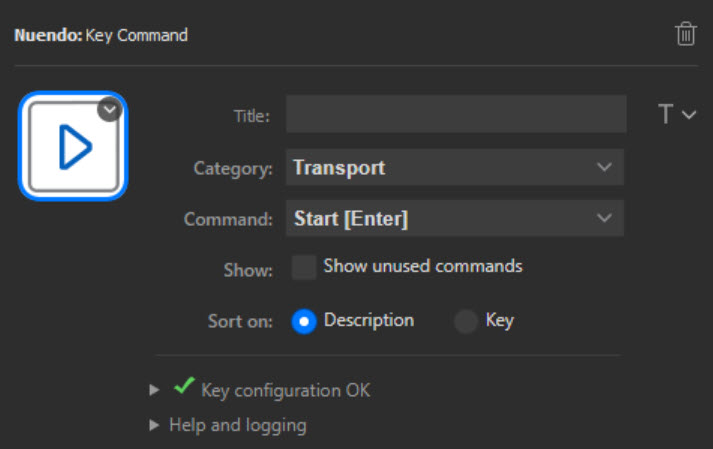
- Command
-
Select the command that will be triggered when the button is used.
Please note that Nuendo has some peculiarities regarding the naming of key commands. Nuendo stores the key command configuration in a file (which is read by the plugin), but each command in the file is stored with the name the command had when it first appeared in Nuendo. Many commands have been renamed in later Nuendo releases but (to be backward compatible I guess) the old names are still used in the file.
Starting with Cubase 10.5 Steinberg includes a translation file that translate the names used in the file to the names used in the Key Commands window. Unfortunately this file is not yet included with any Nuendo release (up to Nuendo 11). The plugin includes a translation file in order to translate the most obvious "errors", but this file is by no means complete. Unfortunately, this all lead to the situation where the plugin in some cases will show different command names than what is visible in the Nuendo Key Commands window. The names in the plugin are always presented in English regardless of the language used by Nuendo. - Show
-
Determine if the "Command" dropdown should only show commands with a defined key assigned to them, or show all commands listed in the Nuendo Key Commands window. If you select a command that has no assigned key, it will of course not have any defined function :-)
- Sort on
-
Determine if the "Command" dropdown should be sorted on the command name or the key assigned to it.
- Button type
-
In earlier versions of the plugin you had the option to select button type, but this is now removed. The selection wasn't actually required since we're emulating a computer keyboard where every key is a Hold key (i.e. you press the key, hold it and then release it). Nuendo determines whether the key should have Push, Toggle or Hold functionality.
- Status information
-
The plugin verifies that it have found the Nuendo definition files and can read the configuration of key commands. If everything is OK there is a green check mark for the status information - if anything is found to be a problem there's an error icon and you can expand the details to see what's wrong.
- Icon
-
Initially, the same icons are set for all key command actions. You can of course chose whatever icons you like, but a set of Nuendo related icons are bundled with the plugin. (please see the Installation section for details)
Nuendo integration
The plugin automatically integrate with Nuendo in real time. Any addition/removal of key commands in Nuendo will immediately be reflected in the Command dropdown in the plugin. The plugin will immediately adapt if the assigned key of a key command already used in the plugin is changed. There is no need to restart or refresh the plugin in order to make changes in Nuendo visible and used.
