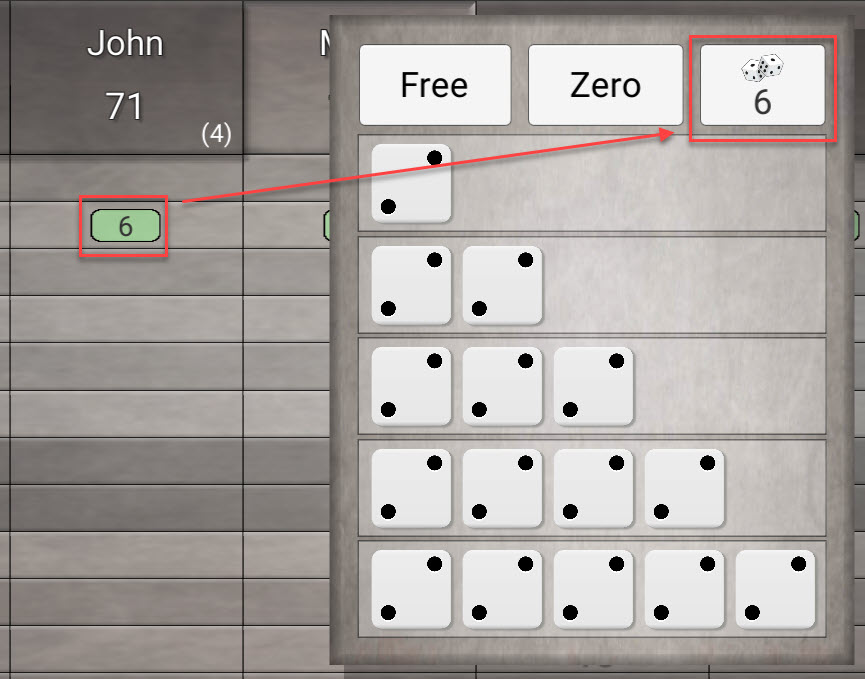In-app dice play
- Overview
-
In-app dice play makes it possible to not only use the app as a protocol but also perform the actual dice throws in the app instead of using physical dice.
In-app dice play is only available in the Premium version of the app. You can try it for free to get a feel for it, and there is also a tutorial available to give you a guided tour.
- Game Areas
-
The Save Area is where dice are located when they are not in play. Dice are located here in-between rounds and when saved (i.e. not being used the next throw) during a round. The Save Area is either to the right or below the protocol area, depending on device orientation.
The Play Area is where the dice are thrown. The play area overlaps the protocol and is a square at the center of the screen. The reason for using a square instead of using the whole screen is to have a space that can fit on all devices regardless of device orientation. This is a requirement when multiple devices are connected during a play - the dice movements are identical on all connected devices and hence the "walls" must be located equally.
The Protocol is slightly dimmed and made unavailable during a round. You can still see your protocol in order to make decisions but you can't register anything during the round.
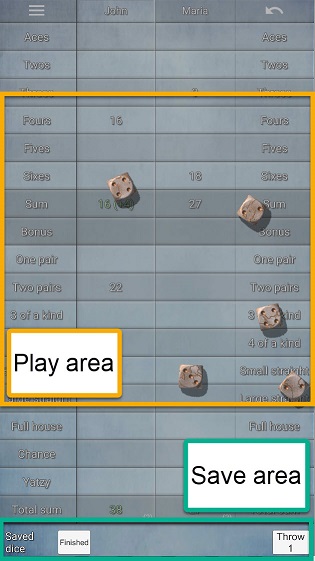
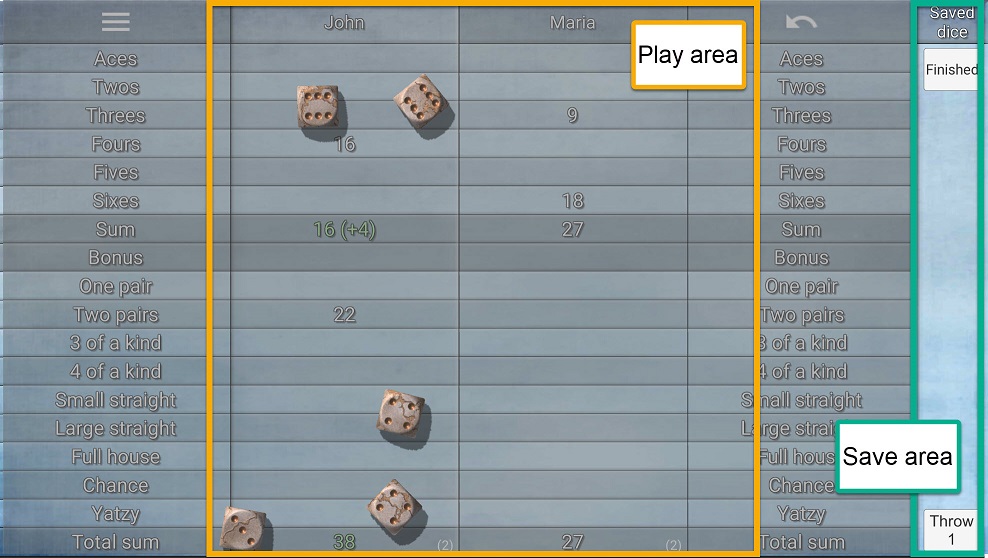
- Game play
-
You start a round by tapping the Throw button. All dice are moved to the play area and thrown. Tapping a dice in the play area will move it to the save area and that dice will not participate in the next throw. Tapping a dice in the save area (during a round) will move it back to the play area.
Move dice back and forth between save and play area as you like and tap the throw button to make the next throw. If Allow saved throws is selected in the settings you can make as many throws as you have available (3 + saved throws). If you are using saved throws the counter will automatically be decremented. If Allow saved throws is not selected you can make 3 throws. When your last throw is made, all dice are automatically moved to the save area and the round is finished.
If you are satisfied with all dice before the last throw you can tap the Finished button to move all dice to the save area and finish the round. If you have moved all dice to the save area yourself and want to finish the round you tap the Enter result button.
The protocol will be available for registration of the result once the round is finished. Please note that the app does not automatically register any result - just as when using physical dice you must make the decision and register the result yourself.
- Connections
-
If multiple devices are connected during in-app dice play, the dice movements are displayed identical on all devices. The player at the device that started the round is the only one that can control and finish the round - the dice and control buttons cannot be used on the other devices. Once the player has finished the round and registered the result, the dice will be available for another player on any device to start a round.
- Dice movements
-
Dice movements are random and the law of physics apply. In rare cases a dice may come to rest leaning against a wall or against another dice in such a way that a clear result cannot be determined. In such cases the dice will be given an extra (random) push to make it come to rest flat on the surface. As these movements are not natural, it will look a bit odd, but it is unfortunately necessary to get a clear result.
Since the play area is a square there will be invisible "walls" that restrict the dice movements and at first it could be a bit confusing that dice bounce off of something that is not visible.
If multiple devices are connected when using in-app dice play there might be a short pause after the dice has been moved to the play area and before the actual throw is performed. Since the dice movements during the throw is synchronized among all devices the throw can't start until all devices has moved the dice to the play area. Due to differences in speed and processing power, it will take different lengths of time for different devices to move the dice to the game area. All devices must wait until the slowest device has moved the dice to the play area before the throw can begin, so you may experience a short pause.
- Dice appearence
-
There are a number of "skins" available for the dice. You select a dice skin either by tapping one of the dice images in the Dice tab in the Settings or by swiping up/down (landscape mode) or left/right (portrait mode) in the Save Area. Each player can select dice skin individually and the dice will change when the player becomes the "active player".
- Suggested registration
-
The app can optionally be configured to suggest registrations based on the current set of dice. Suggestions can be shown after each throw or only when the round is completed. The suggestions are based of the current state of all dice regardless of whether they are in the save area or in the play area. You are not limited to following the suggestions - you can register any value in any cell just as when you play with physical dice. The suggestions are just that - suggestions. If multiple devices are connected via WiFi, the suggestions are only displayed on the device that is controlling the round.
In order to display a reasonable set of suggestions the app is going through the protocol in three phases:
Phase 1 - In the upper section the app searches for entries where the required number of dice are present (i.e. the default number of dice required to get bonus).
- In the lower section it searches for entries where the dice will result in a sum that is higher than 50% of the max value for that cell. As an example, for 3 of a kind this means that 3 fours or higher will cause a suggested entry to be shown, while 3 threes will not be suggested since the sum (9) is not higher than half of the max value (18/2=9).
Only empty cells are checked, which means that the app will never suggest a bonus Yahtzee (since the Yahtzee cell isn't empty in that situation).
If any suggestion (except Chance) is found, these suggestions are shown and the process stops here. If no suggestions are found (other than possibly Chance), the app proceeds with phase 2.
Phase 2 - In the upper section the app searches for entries that can be used without jeopardizing the bonus. If you e.g. have +2 in the upper sum, the app can show suggested entries for 1 or 2 aces and 2 twos since the total sum will still be enough to get bonus. These suggestions will be shown with red background to indicate that the default sum for the entry is not fulfilled.
- In the lower section the threshold is lowered to enable more entries to be available (e.g. 3 threes will be a suggested entry for 3 of a kind).
Phase 3 - The upper section is not searched in phase 3 - the app will not suggest entries that will cause the sum to be lower than what is required to get bonus.
- In the lower section suggestions will be made for all entries that will have any result from the current set of dice.
When playing with in-app dice, a long press on a cell will set the value according to the current set of dice (not to the default or max value as when using the app as a protocol only). If a cell does not get any value from the current set of dice, a long press will open the registration popup and you need to confirm that you want to enter 0 points.
In the registration popup an extra button is present where you can select the sum given for the cell by the current set of dice. This button is present for all cells regardless of whether they are suggested registrations or not.
Please note: Using the popup you can always override the suggestion given by the app; you can register any result regardless of what the dice are showing.